Lately, many organizations have had to reforecast budget data due to changing economic conditions. With help from tools like Microsoft Dynamics GP and Solver, you can feel secure about your general ledger and forecast processes and reports.
Dynamics GP is a business accounting and enterprise resource planning (ERP) software package designed for small and midsize organizations. Solver offers corporate performance management (CPM) software to consolidate data from your ERP and other key sources to help streamline planning and reporting.
When these two software services are paired together, they can help you create reports with accurate, timely data to equip your organization with the information needed to respond to shifting market conditions.
How to Achieve Agile Reporting & Planning with Microsoft Dynamics GP & Solver
Dynamics GP users have long been able to use the Budget Wizard to import and export budget data. The Budget Wizard helps make the process easy. Yet calculating budget data often is not quite as easy. To drive agile reporting across your organization, we’ll share how various team members can safely and securely enter budget amounts in their internet browser and have that data write back to Dynamics GP.
In Dynamics GP, there are four options to import and export budget data:
- Excel Budget Wizard
- Budget Maintenance Cards
- Integration Manager
- Transaction Entry
When you’re not pulling in data from other sources or a single person or small team is working on a simple general ledger or profit and loss report, the options above work well.
Yet, sometimes you need a little bit more than “simple.” That’s where Solver may be able to help. Solver provides supporting technology to help create efficient reporting and planning workflows. It offers two different Dynamics GP connectors to help support a seamless CPM integration:
-
Dynamics GP Cloud Connector – This enables automated loading of data into Solver from any module in GP. The integration connects the Solver Cloud application to the GP SQL database using Solver’s secure Gateway application.
-
Dynamics GP Hybrid Connector – This unique technology enables real-time reporting from the Solver Cloud with a direct connection to your on-premises or hosted GP database.
As easy as it can be to export templates and data from Dynamics GP with the Budget Wizard, sharing those files with colleagues and manually updating input data into a master file can be cumbersome. Solver GP forms work to reduce manual processes and support agile reporting.
Here's How It Works
Solver enables you to build and run reports live on your ERP with its cloud-connected, Excel-based report writer functionality. It uses protected web forms and lets you set parameters to drive security and allow users to enter data only for their areas of responsibility.
For example, if you’re creating a simple profit and loss budget template and require information from your administrative and human resource departments, these teams could go to their browsers, open the template, and enter their data, which saves back to Dynamics GP. (See example below.)
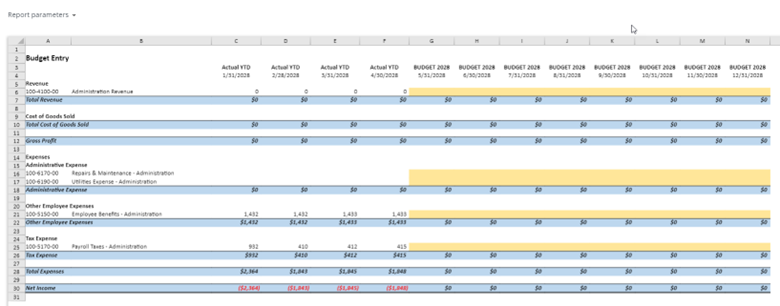
This process can help save time, improve data integrity, and support a top-down and bottom-up approach to finance reporting and planning.
If you use Dynamics GP, Solver can help your team achieve agile reporting and planning and assist the transition to a new ERP.
If you’d like to learn more and see how these technology services work together, watch our on-demand webinar, Simple Budgeting for Dynamics GP, here.
Note: If your organization uses Dynamics GP, you may be aware that Microsoft introduced the Modern Lifecycle Policy for Dynamics GP. This means Microsoft will offer support and servicing to users of the latest version of Dynamics GP through 2028 and beyond. For organizations looking to transition to a cloud-based offering like Dynamics 365 Finance or Dynamics 365 Business Central, Solver can simplify the transition to the new ERP by also serving as a data store for historical data from Dynamics GP.
The Technology Consulting practice at FORVIS stands ready to support your needs. If you have questions or would like to book a demo, reach out to a professional at FORVIS or use the Contact Us form below.

