If you need to update a set of records to correct the state or province, change billing information on a set of records, update contact preferences for a group of Contacts, or update the status of certain Opportunities (among other things), Bulk Edit is designed to help.
CRM users can save clicks and time by using Bulk Edit, which is what Microsoft Dynamics 365 is designed to do—help automate tedious tasks so you can focus on core job functions.
Bulk Edit is a tool to help you edit several records with the same change(s) at once instead of having to spend time and energy changing each record individually.
Follow the Steps Below on How to Bulk Edit in Microsoft Dynamics 365
Go to the list/view for the records you want to update.
- Select the records you want to update and click Edit on the command bar:
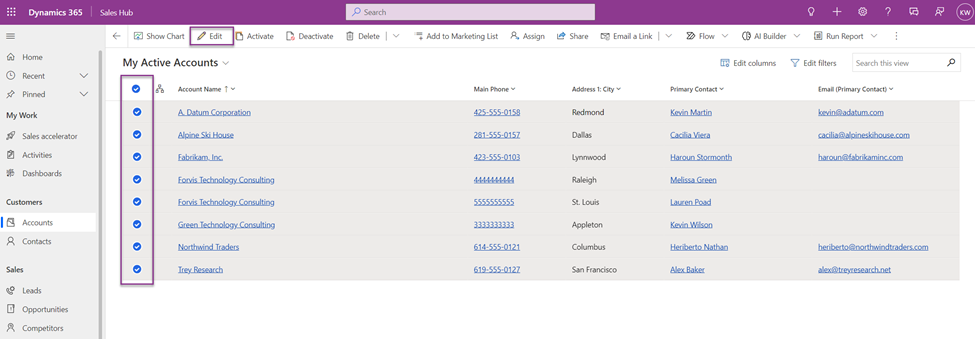
- A new screen will display where you can make bulk changes. You also can change the form of the table you are making updates to if fields being altered are not visible on particular forms:
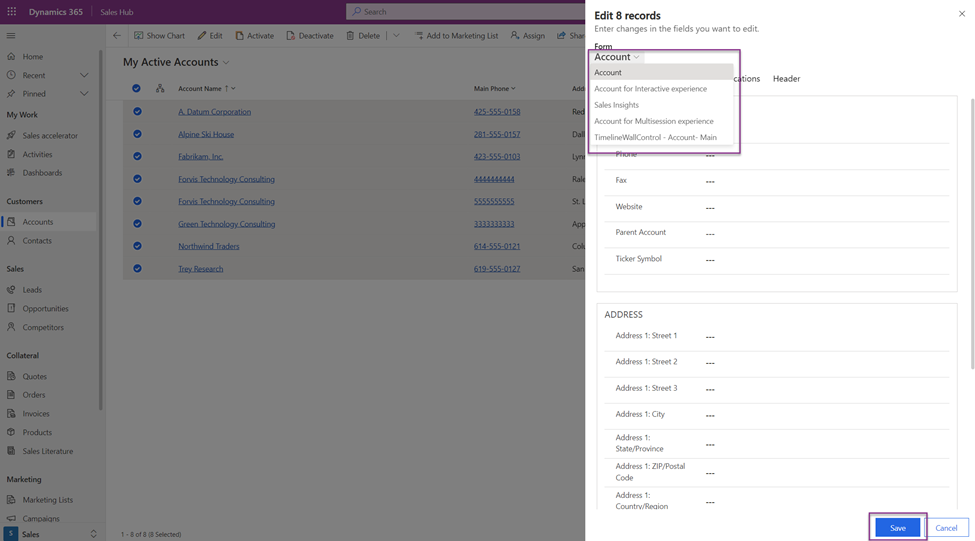
- Enter the data you want to update for these records and then click Save.
The records are now updated with the new data.
That’s it—you’ve done it!
Now that you know how to Bulk Edit in Microsoft Dynamics 365, what other challenges can we help you solve? From everyday matters to big-picture concerns, the Business Technology Solutions team at FORVIS offers CRM support and consulting services. Use the Contact Us form below to get in touch.

