Creating a Microsoft Dynamics 365 Sales trial is helpful for learning more about the look and feel of the Dynamics 365 customer relationship management (CRM) application. It also is useful for testing configuration ideas and trying new release features. Trials are available for 30 days; then the environment is disabled and deleted.
There are two types of trials (detailed below). Most often, a standard trial is all that’s needed.
Standard Trial
Companies can use this type of trial environment to let users and department managers try new features and quickly build low- or no-code applications and processes. Organization (tenant) administrators can enable all users to create trials, or only tenant admins. If enabled for users, any user from the organization with the necessary permissions can create a 30-day trial environment. After 30 days, the user’s trial environment is automatically disabled and deleted.
Subscription-Based Trial
A subscription-based trial often is used to develop larger, multiuser, and multiple-department applications and perform proof-of-concept reviews. Tenant admins can add a subscription-based trial environment to their tenant, or new customers can sign up for a new tenant and become the global admin. For new customers, an admin-managed subscription is created with a set number of licenses (usually 25). Then, admins can assign licenses to other users. A subscription-based trial can extend beyond 30 days.
Neither type of environment consumes paid capacity. You can convert either type of trial environment to a production environment by switching it to consume from paid capacity, which will keep it from being disabled and deleted. After it becomes a production environment, it will follow the paid license life cycle.
Best Practices
- Since trials are only available for 30 days, it’s recommended to wait to create one until you have time to dedicate working in it.
- Set a calendar reminder to alert you when the trial will expire so you can save and manage your work.
- If you want to transfer customizations between trial and production environments, follow these steps from Microsoft.
Prerequisites
You’ll need a Microsoft account to create a Dynamics 365 trial. If you don’t have a Microsoft account or want to create a new one, get started on the Microsoft site.
Creating a Dynamics 365 Sales Trial
Follow these simple steps to create a Dynamics 365 Sales trial.
- Navigate to the free trial site.
- Scroll down to the Sales section and select “Try for free.”
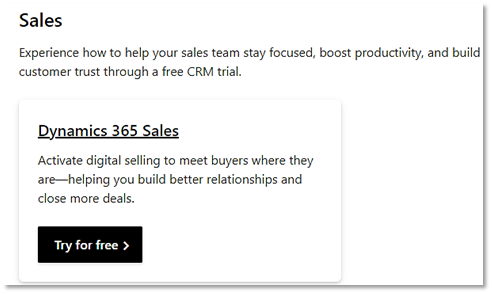
- A window will pop up prompting you to enter your email. You’ll need to enter your Microsoft account ID (non-Microsoft email accounts won’t work). Another note–if the pop-up window doesn’t appear, your browser pop-up blockers may be preventing it from opening; adjust your settings accordingly.
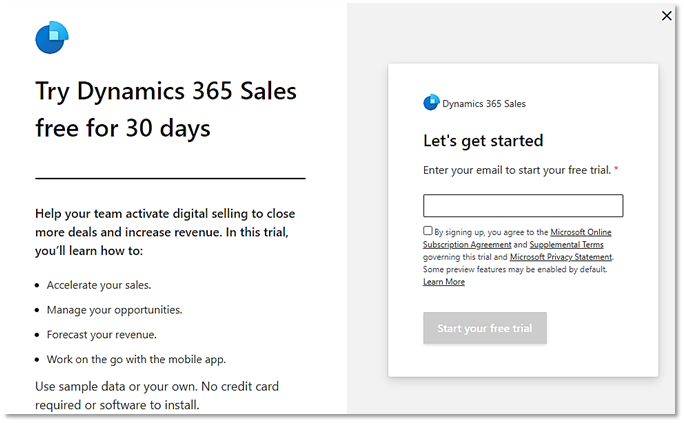
- Enter your password and click on “Sign in.”
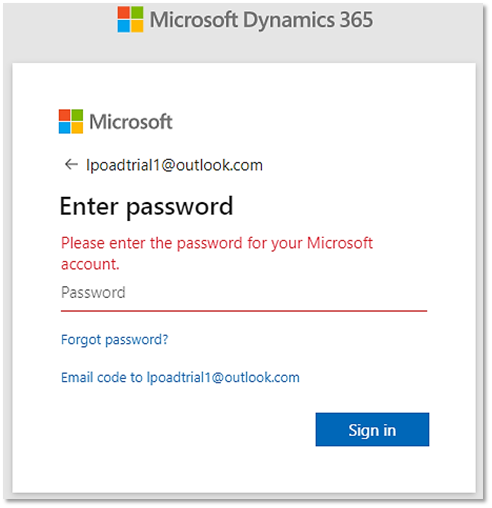
- Enter your information on the next page.
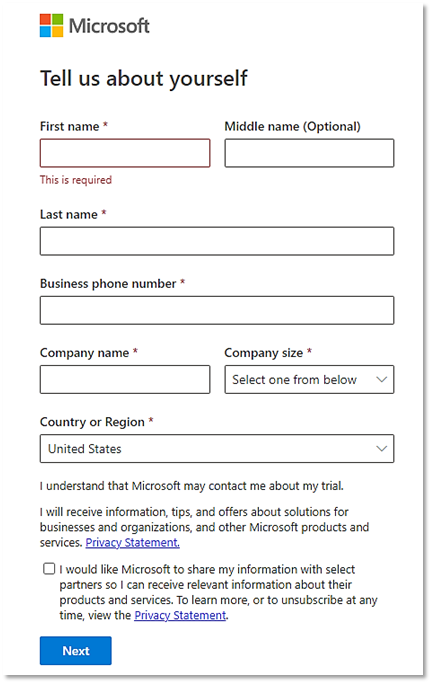
- After you’ve filled in the form, click on “Next.” Microsoft will create the trial. Once it’s created, select “Launch Trial.”
- Your Dynamics 365 Sales trial now is available and ready for you to begin your work!
Learn more about what’s possible with Dynamics 365 Sales in this on-demand webinar from FORVIS, “Improve Insights & Productivity with Dynamics 365 for Sales.”
How FORVIS Can Help
The Business Technology Solutions team at FORVIS has certified experience with CRM systems. We provide analysis, design, implementation, upgrade, training, and support services. We are a Microsoft Dynamics Gold Partner and 2022–23 recipient of the Microsoft Inner Circle award.

