As the seasons change, so does the world of technology, and Salesforce is at the forefront of technology advancement with its Winter ’24 release. Three times a year (spring, summer, and winter), Salesforce releases new features and updates to its platform. This season’s release is packed with innovative features and enhancements designed to help users streamline workflows. In this article, we’ll delve into five new Flow features rolling out in Salesforce Winter ’24.
A Little Background
What Is Flow?
Flow is Salesforce’s leading process automation tool. It can help Salesforce users quickly and easily create various automations, like updating a record and then sending an email to the customer. Flow provides a low-code way to build automated workflows within the Salesforce platform.
Salesforce Winter ’24 Release Dates
The main release weekends for Salesforce Winter ’24 are September 1, October 6, and October 13, 2023.
To see when your Salesforce production instance will be updated, visit the Salesforce Trust site, enter your domain or instance information, and then check under the Maintenance tab.
New Flow Features
Now, let’s review five exciting Salesforce Winter ’24 Flow features that can help you save time, reduce complexity, and stay organized.
1. Transform Element in Flow
Transform is a new Beta service element in Flow Builder that uses logic to help users integrate, map, and transform data from different data sources. In short, it can provide a no-code way to update data sets and help reduce manual data entry. Further, it can help you build flows using data that’s stored outside of Salesforce.
For example, below is a screen flow for a sales agent who returns two orders for store credit. The agent’s customer has an account in Salesforce. The customer’s order data is stored in an enterprise resource planning (ERP) system. To update the order record in Salesforce, the flow gets the latest order data from the ERP system and transforms the data, and then saves the changes in Salesforce.
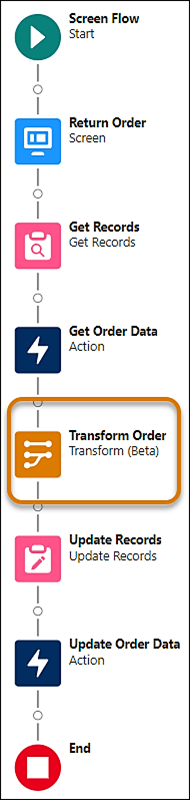
Another example of Transform in a flow is converting a lead record to a contact record, shown below.
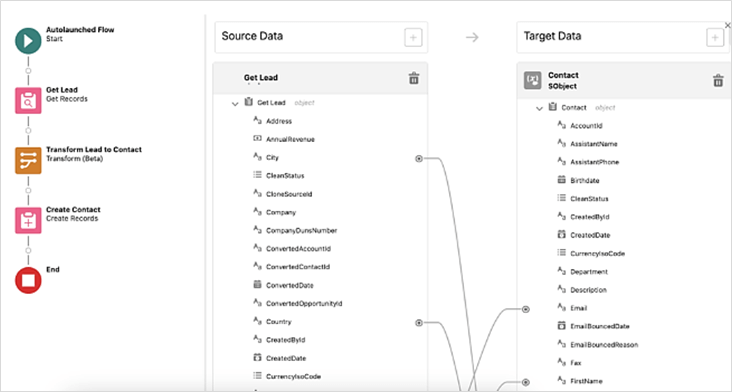
When building a flow, you can map data by hovering over the source data field, selecting the circle icon next to it, and then clicking the circle icon next to the target data field.
To add a formula to or delete a mapping, click the mapping and select an action.
2. Auto-Layout User Interface Update
Now it’s easier to find and use Create Records elements in Auto-Layout. This update helps to improve the user interface and user experience in Flow Builder.
The properties pane now is displayed on the right side of the screen instead of as a pop-up. However, in the release preview of this feature, only certain elements, e.g., Start, Transform, Create, Update, Get, and Delete, appear on the right. Some elements, e.g., Decision, Assignment, Roll Back Records, and Screen, still appear as a pop-up.
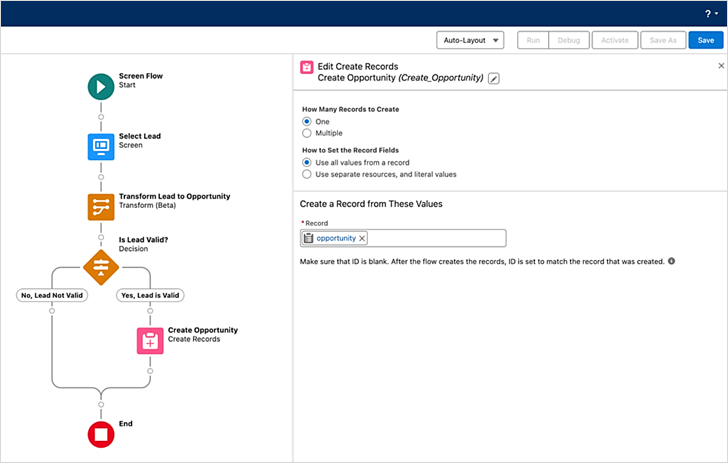
3. Filters for Record-Triggered Flows
Organizations with a large volume of flows now can use filters to find record-triggered flows quickly. Use the filters shown below to narrow your results in Flow Trigger Explorer. This time-saving feature can help you filter by status, package state, or process type.
Find this feature under Setup, on the Flows page, and click Flow Trigger Explorer. To use it, select an object and then select Created, Updated, or Deleted at the top of the screen. Next, click the filter icon (highlighted below) and select your filters.
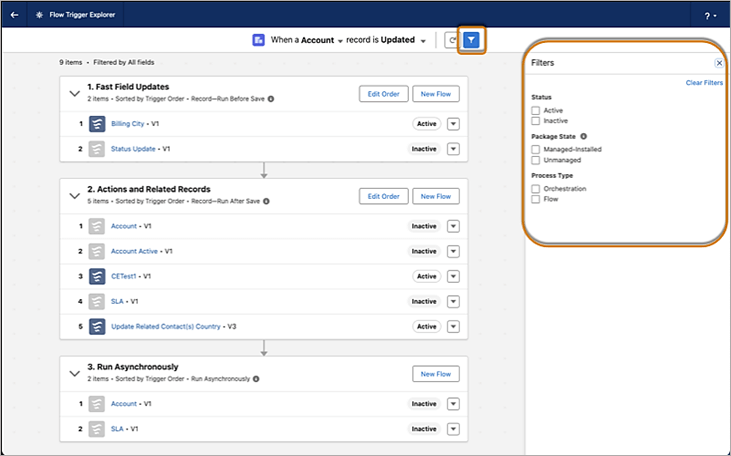
4. Custom Error Messages in Record-Triggered Flows
Now Salesforce administrators can create tailored error messages to help explain to users why an error occurred and how to fix it.
When a user performs an action like deleting a record that triggers a flow, sometimes the flow runs into an error. Before, when a flow failed, it wasn’t possible to display a specific error message to the user. Now, information can be displayed to help users understand what happened along with instructions on how to correct the problem or learn more.
To use this feature, open a record-triggered flow and add a Custom Error. Then, choose where to display the message (in a window or inline with the record field). Next, create the error message text (no more than 255 characters).
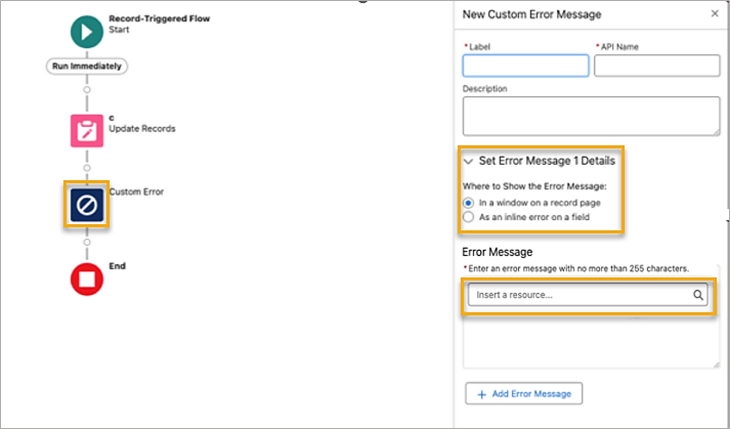
5. Wait Elements in Flow
Now in Flow, the Pause feature has been split into three separate Wait elements. The intent is to make it clearer and easier for users to add the appropriate function in a flow.
Here’s a little more information: Advanced Pause has been renamed to Wait for Conditions—this is merely a terminology update; the functionality remains unchanged. The two new Wait elements can help reduce complexity when simple time-based wait conditions are needed. Wait for Amount of Time allows you to select the amount and measurement of time in minutes, hours, days, or months before continuing the flow. Wait Until Date allows you to specify an exact date, time, and time zone for when the flow should resume. These elements are now available in schedule-triggered flows, autolaunched flows, and orchestrations.
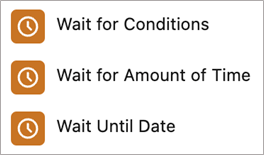
These new Flow features in Salesforce can help admins and users create and use flows more effectively. With expanded integration and automation, the Salesforce Winter ’24 release is bound to help streamline workflows.
Now that you know more about Salesforce Winter ’24 Flow features, what other Salesforce challenges can we help you solve? The Business Technology Solutions team at FORVIS is a Salesforce partner with certified experience. Ask about our Salesforce support services or request a demo by using the Contact Us form.

