With upcoming release weekends right around the corner, we’re providing an overview of Salesforce Winter ’23 Flow features to know. Flow is Salesforce’s leading process automation tool and is nearly ready to fully replace Workflow Rules and Process Builder functionality.
Flow got a lot of attention during the Summer ’22 release. (See: Salesforce Summer ’22 Highlights: Flow Trigger Explorer and Salesforce Summer ’22 Highlights: Flow Builder Updates.) This season’s release is following the same path by scaling up automation capabilities in Flow. Check out some of the new enhancements being released.
Search & Select Multiple Records
Now you can search and select more than one record with the Lookup flow screen component. You can set the maximum number of records allowed by entering a number greater than one in the Maximum Selections field.
Here’s how it works: Add the Lookup component to your screen flow and set the Maximum Selections field to a value greater than “1.”
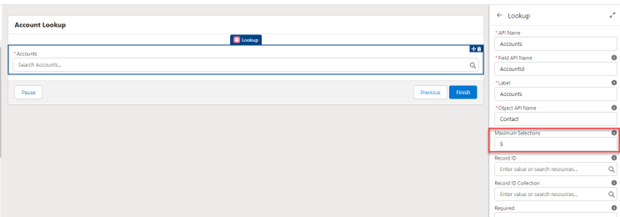
These records are stored in a text collection and can be retrieved by using the “In” operator.

Here’s an example of how it will look:
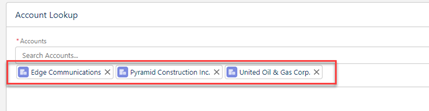
Cut & Paste Flow Elements
This update will help users save time. Now, users can cut and paste Flow elements in the Auto-Layout mode. This will eliminate the need to delete the original element that was copied and placed in a new location.
Here’s how it works: Click on the element you want to move and select “Cut Element.”

To paste the element you cut, hover over the “add” icon of where you want to place it, then click on the clipboard icon to paste it.
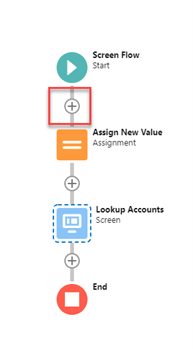
Update Related Records with Flow
Use record-triggered flows to update any records related to the triggering record.
In the Account example below, the email field on Contacts related to the Account will be updated to “Test@email.com” if the field is blank. This functionality was available previously in Process Builder. Now it’s available in Flow—bringing Salesforce one step closer to a unified automation service.
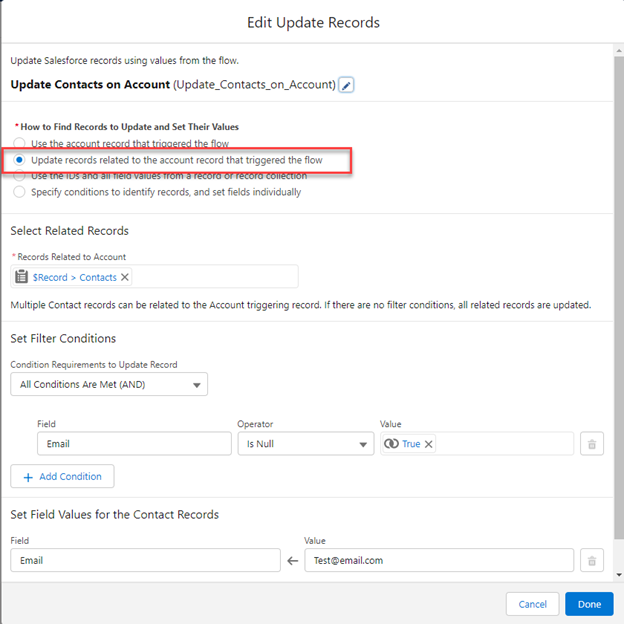
Validate Formulas in Flow
Formula checking now is available throughout Flow Formula Builder. This time-saving enhancement enables users to validate that formulas are in the correct format before saving a record-triggered flow. Use Flow Formula Builder to build an expression in Formula-type resources or in the Collection Filter or Start elements of a record-triggered flow.
Previously released in the Start element of a record-triggered flow, here’s how it will look in the formula resources and Collection Filter element:
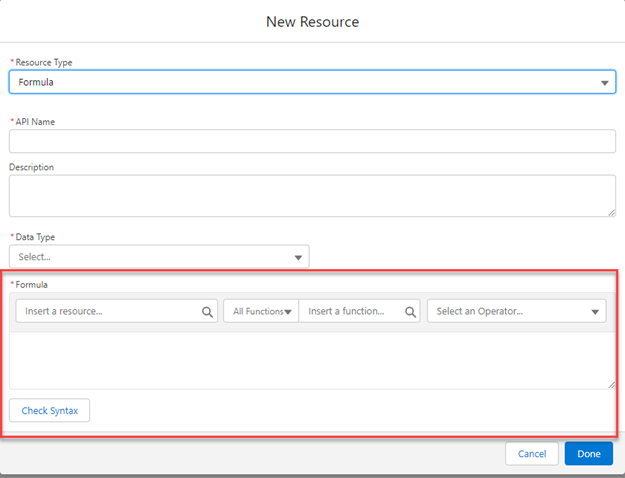
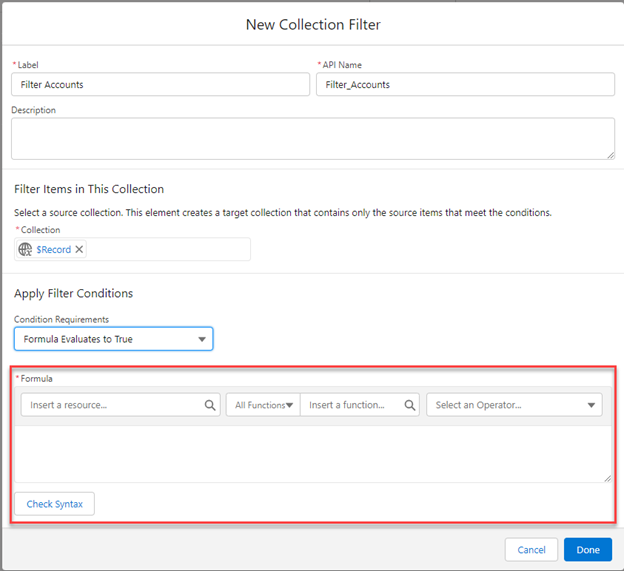
Now that you know more about these Salesforce Winter ’23 Flow features, what other Salesforce challenges can we help you solve? We’re here to assist you with your Salesforce technical needs and long-term goals. Contact the Business Technology Solutions team at FORVIS by using the Contact Us form below.

